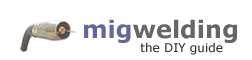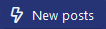whoopeee I think I might have found the solution. Not sure yet as I need to lay some plastic grass for she who really really must be obeyed "today" lol
anyway I will be testing this solution later.

*****************************************************************************************************
Hi Folks ... I'm unsure where to post this fix that I have discovered by chance/educated guess work.
Having suffered the problem of the Windows 10 Store crashing immediately after start-up on my main personal user account of my desktop PC for some time now following upgrade to W10, I have tried the numerous suggested fixes listed on many forums all to no success.
Symptoms were that while the problem persists on my personal user account it doesn't usually occur on any other user accounts created which can run the Store app and successfully perform app updates etc.
Once or twice following failure of the Store my personal user account, other accounts would also hit the problem of the Store crashing. This was easily fixed by running the fix suggested in several forums as below:
From cmd promt run ...
PowerShell -ExecutionPolicy Unrestricted -Command "& {$manifest = (Get-AppxPackage Microsoft.WindowsStore).InstallLocation + '\AppxManifest.xml' ; Add-AppxPackage -DisableDevelopmentMode -Register $manifest}"
Now while this fixed the Store for all other users it did not for my personal user account where the whole problem started from.
When I ran the above command from the offending user account it failed with the failure mode of this forum thread:
Add-AppxPackage : Deployment failed with HRESULT: 0x80073CF6, Package could not be registered. (Exception from
HRESULT: 0x80073CF6)
Thus taking the advice of the error message I extracted the error message in full from the event log and lo and behold it was clear that the system was looking for files in a folder that didn't exist.
Windows cannot find the resource package manifest in the bundle file:
C:\Program Files\WindowsApps\Microsoft.WindowsStore_11602.1.26.0_neutral_split.scale-125_8wekyb3d8bbwe\AppxManifest.xml.
While my system had the folder as below:
C:\Program Files\WindowsApps\Microsoft.WindowsStore_11602.1.26.0_neutral_split.scale-150_8wekyb3d8bbwe
present and correct it did not have the folder ...125...
A quick copy of the folder:
C:\Program Files\WindowsApps\Microsoft.WindowsStore_11602.1.26.0_neutral_split.scale-150_8wekyb3d8bbwe
And renaming the copied version to:
C:\Program Files\WindowsApps\Microsoft.WindowsStore_11602.1.26.0_neutral_split.scale-125_8wekyb3d8bbwe
Then rerun cmd line:
PowerShell -ExecutionPolicy Unrestricted -Command "& {$manifest = (Get-AppxPackage Microsoft.WindowsStore).InstallLocation + '\AppxManifest.xml' ; Add-AppxPackage -DisableDevelopmentMode -Register $manifest}"
and Bob's your uncle ... the Store works once more and is updating apps successfully. Phew!
Give this one a try if like me you've had this error a while and none of the suggested fixes works.
Caveat: I have no idea why this works and thus obviously I do not understand the root cause of the underlying fault.
Microsoft: Could you please have someone look into this fix that I have stumbled upon and diagnose the root cause this suggests and provide a cleaner fix for the non-techies. Plus of course fix the root cause within your software.
anyway I will be testing this solution later.

*****************************************************************************************************
Hi Folks ... I'm unsure where to post this fix that I have discovered by chance/educated guess work.
Having suffered the problem of the Windows 10 Store crashing immediately after start-up on my main personal user account of my desktop PC for some time now following upgrade to W10, I have tried the numerous suggested fixes listed on many forums all to no success.
Symptoms were that while the problem persists on my personal user account it doesn't usually occur on any other user accounts created which can run the Store app and successfully perform app updates etc.
Once or twice following failure of the Store my personal user account, other accounts would also hit the problem of the Store crashing. This was easily fixed by running the fix suggested in several forums as below:
From cmd promt run ...
PowerShell -ExecutionPolicy Unrestricted -Command "& {$manifest = (Get-AppxPackage Microsoft.WindowsStore).InstallLocation + '\AppxManifest.xml' ; Add-AppxPackage -DisableDevelopmentMode -Register $manifest}"
Now while this fixed the Store for all other users it did not for my personal user account where the whole problem started from.
When I ran the above command from the offending user account it failed with the failure mode of this forum thread:
Add-AppxPackage : Deployment failed with HRESULT: 0x80073CF6, Package could not be registered. (Exception from
HRESULT: 0x80073CF6)
Thus taking the advice of the error message I extracted the error message in full from the event log and lo and behold it was clear that the system was looking for files in a folder that didn't exist.
Windows cannot find the resource package manifest in the bundle file:
C:\Program Files\WindowsApps\Microsoft.WindowsStore_11602.1.26.0_neutral_split.scale-125_8wekyb3d8bbwe\AppxManifest.xml.
While my system had the folder as below:
C:\Program Files\WindowsApps\Microsoft.WindowsStore_11602.1.26.0_neutral_split.scale-150_8wekyb3d8bbwe
present and correct it did not have the folder ...125...
A quick copy of the folder:
C:\Program Files\WindowsApps\Microsoft.WindowsStore_11602.1.26.0_neutral_split.scale-150_8wekyb3d8bbwe
And renaming the copied version to:
C:\Program Files\WindowsApps\Microsoft.WindowsStore_11602.1.26.0_neutral_split.scale-125_8wekyb3d8bbwe
Then rerun cmd line:
PowerShell -ExecutionPolicy Unrestricted -Command "& {$manifest = (Get-AppxPackage Microsoft.WindowsStore).InstallLocation + '\AppxManifest.xml' ; Add-AppxPackage -DisableDevelopmentMode -Register $manifest}"
and Bob's your uncle ... the Store works once more and is updating apps successfully. Phew!
Give this one a try if like me you've had this error a while and none of the suggested fixes works.
Caveat: I have no idea why this works and thus obviously I do not understand the root cause of the underlying fault.
Microsoft: Could you please have someone look into this fix that I have stumbled upon and diagnose the root cause this suggests and provide a cleaner fix for the non-techies. Plus of course fix the root cause within your software.